6. How to Prepare yourself to a Video Lecture
Preparation and planning of the course
You have to be a good teacher in a traditional classroom, in order to be a good teacher in a video
conferencing classroom.
You will as a teacher utilize many of the same skills in the planning and delivery of instruction by
video conference. Furthermore, you will supplement those skills with additional expertise related to the
technology and the new teaching environments.
The only difference is the fact that instruction is delivered to distance learners via the use of
technology. You as a teacher will utilize the same training methods with some modifications, when
delivering training and teaching through video conferencing. You should maintain the same equivalent
learning goals and objectives, academic level, evaluation measures and textbooks that you would use if
the course were offered at campus.
Before the first class meeting, the instructor should prepare for the course by addressing the
following basic concerns:
Preparation of courses
Preparation of the course material beforehand is critical, i.e. the first "must" in video conferencing.
The teacher will quickly experience that the more prepared he/she are, the more successful their
course will be. Many professors know their course material so well that they frequently often teach
"from the hip". Unfortunately, video conferencing makes this type of instruction much more complicated,
as the teacher must also focus his mind towards how to handle the technology. Proper planning of the
training and thoroughly preparation of material increases the self-confidence of the presenter, reduces
stress, and enables faculty to conduct multiple classes with ease.
Tips for how to do the course preparation
It is important to start early on the course planning process. Provide a detailed outline for each
video session in order to help focus students' attention on key points. Ask for feedback from the
students and review relevant prior learning knowledge within the student group. It is also convenient
to include a remote site planning.
When the sites have been selected, the teacher needs to arrange a class meeting location for each.
If possible, the best result will be obtained if the teacher might meet the student in the classroom
the first time. Furthermore, it is usually necessary to follow up personally in order to ensure that
all the sites have been reserved for the proper times.
For each site, the teacher needs to know and communicate to his students the following information:
- How to access the room
- On-site supervisor personnel
- The media capability at all sites
- Computer network access
- Student areas and library access
A good way to distribute this information is to upload into the selected Learning Management System.
Important things to keep in mind
- If an external Multiple Conference Unit are used, the teacher has to start and end on time because
the network operators will connect and disconnect the video conference as scheduled whether you are
finished or not
- Have easy access to the contact information for video conference facilitator or super user who will
be responsible for scheduling video conferences at each remote location to which you connect
Videoconferencing vs. ordinary teaching
The basic premise for a video lecture is of course the same as in a classroom: you have a message you
want to communicate to the students. There are, however, some important differences between ordinary
teaching, and teaching by video conference:
- The technical challenges in a video conference are much greater than in a classroom, and the use of
advanced equipment may prove daunting to some teachers
- It takes more effort to interact with the students in a video conference
- A video lecture requires careful planning - there's little or no room for ad-libbing
What makes a video lecture a success?
- The technical equipment must be functioning properly, and the video communication (by IP or ISDN)
must go uninterrupted
- Accessories (such as document camera, flipover and digital whiteboard) are used in balanced and
varied way
- Variation, variation, variation - both in terms of presentation and tone of voice on part of the
lecturer
- The lecturer shows a positive attitude towards this way of teaching
- The study goals for the lesson are met
How should a video lecturer be dressed?
The choice of clothing is a critical factor in a video conference. Bear in mind that the video signal
needs to be compressed before it's sent across the network, and it's harder to compress an image with
lots of details, compared to a plainer, less detailed image. The clothing you choose to wear as a video
lecturer should reflect this.
When dressing to present in front of a camera, the teacher should select clothes that fit him/her
properly as well as making him/her look nice on the screen. The teacher must remember that certain types
of clothes can produce distracting effects that will detract student's focus from the course materials
that the teacher is presenting. Consider the following suggestions when dressing for the camera:
- Avoid bright and bold colours like black and dark blue
- Avoid closely lined patterns such as herringbones, checks, and small plaids because they produce an
annoying flash of multicoloured light, which is called the "herringbone effect"
- Avoid very busy patterns, as they tend to distract viewers attention
- Avoid clothing that is highly reflective such as velvet, velour, sequined, and metallic or heavily
starched materials, as these too can cause distractions or make the presenter more difficult to watch
- Black clothes tend to lighten skin tones
- Avoid white and bright yellow because they tend to wash the wearer out and mix poorly with bright
lights
- Muted, lightly saturated colours look best on camera
- Simple patterns and solids are best on a television screen
- Fabrics with vertical lines give a thinner, taller appearance, while horizontal lines usually
exaggerate size and weight
- Use a plain background in the studio, with simple logos, or no logos at all
- Blue works good as a background colour (makes the features of your face stand out against the
background)
Ties, scarves, and jewellery can nicely enhance your wardrobe, however, the teacher should be careful
that they do not distract or overwhelm the viewer. Here are a couple of tips to make sure that the
teacher accessories are appropriate for the camera.
- When wearing ties and scarves refer to the previous clothing tips; these items can also distract the
viewers' attention if they are too busy or reflective
- Jewellery can also provide an extra accent to the teacher's wardrobe, as long as it is not too shiny,
flashy, or clunky
The best way to know if the teacher is dressing appropriately for the camera is to record a dry run
of him/her, and get a feel for what works and what should be avoided.
Again, remember these are only basic guidelines and do not require that the teacher have to buy a new
wardrobe. They simply serve to make the teacher aware of his appearance on a television screen.
Movement
Every movement you make causes the video image to change, and the coded will need to re-compress the
video signal. The more you move, the harder it is to compress the image, and the more bandwidth is
needed to transfer the video image of you to the other participants.
Consequently, you should program camera presets (using the remote control) that give you some freedom
of movement, but too much movement is not a good thing.
- Program presets for the positions you're going to use (behind desk, in front of whiteboard, sitting
by the document camera etc)
- Restrict your movement within the chosen camera presets. It's helpful to put markers on the floor
(e. g. a strip of tape) to keep you from wandering off camera
 The following clips the improper and proper use of camera presets, respectively. The video should
open in Windows Media Player when you click on the picture below. The following clips the improper and proper use of camera presets, respectively. The video should
open in Windows Media Player when you click on the picture below.
|
VIDEO CLIP |
DESCRIPTION |
|

|
In
this sequence we invite the viewer to watch through
a thoroughly bad lecture, and write down all the mistakes
that the lecturer does in front of the camera. |
|

|
Shows how to use camera presets to eliminate time-consuming
adjustments of the camera. |
Planning
A video lectures takes much more careful planning than an ordinary lecture. You should bear in mind
that your audience has very little patience for mishaps, be that technical problems or a poorly
structured lecture. Just consider a news broadcast: every single line read by the newsreader is planned
in minute detail. Of course, we're not professional newsreaders; but the message is clear: careful
planning is essential for the success of any video lecture.
- Make a detailed broadcast schedule (see below)
- Make sure you provide plenty of slack space (i.e. time to be used for questions from the students etc)
- Make the presentation as varied as possible, incorporating several different video sources
(document camera, whiteboard, DVD player)
- Do your outmost to interact with the students, giving them a chance to give feedback. This can be
done in the form of a question, or an assignment.
- Distribute teaching material (lecture notes, assignments) beforehand, if possible
Broadcast schedule
To facilitate the planning of a video lecture, a broadcast schedule should be used. This is a detailed
"activity diagram", with a timeline and a list of which video source/camera view to use at any time
during the lecture.
A sample activity diagram is given below:
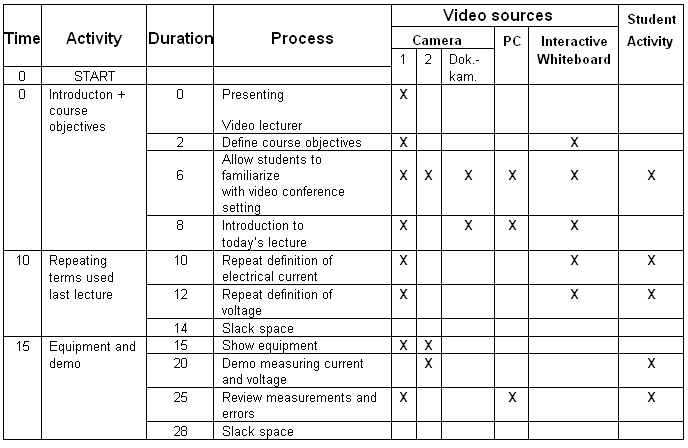
Note the entries "slack space". These make sure that you don't fall behind schedule if there are
questions from the students, or if a discussion ensues (which is a good thing).
 The clips below demonstrate the necessity for careful planning, by showing you how spectacularly
wrong it goes if the planning is inadequate. The video should open in Windows Media Player when you
click on the picture below. The clips below demonstrate the necessity for careful planning, by showing you how spectacularly
wrong it goes if the planning is inadequate. The video should open in Windows Media Player when you
click on the picture below.
|
VIDEO CLIP |
DESCRIPTION |
|

|
In
this sequence we invite the viewer to watch through
a thoroughly bad lecture, and write down all the mistakes
that the lecturer does in front of the camera. |
|

|
This video highlights and discusses the lecturer's
mistakes in the sequence above. |
|

|
The technical side of the video conference works
flawlessly, but still no interaction. |
|

|
A varied and structured lecture which is also interactive. |
Course material
It is quite common that instructors find it necessary to reduce the amount of material presented to
allow additional time for related tasks, and management of the technology it self, or alternatively
increase the scheduled in-class training time. Experience and increased familiarity with the technology
and the environment mitigates this fact to some extent.
All printed or digitalized material you use in your course will have to be mailed or uploaded into a
LMS that the students access. The material must be available to all of the students before the video
essions. This requires more advanced planning than for ordinary in class training. However, it is
imperative since the teacher is unable to hand out materials during video training sessions to remote
sites.
Textbooks and assignments
Textbooks are used as within an ordinary course, and the teacher place his order to the bookstore as
he do for traditional classes, or offer an URL to online store. Remember the order must be placed early
enough to allow students the additional time it takes to order the material and have it mailed to them
by the bookstore. Use of LMS ensures student access to all course materials.
The teacher might use the LMS to for receiving and returning assignments or exercises. In this way
the teacher or instructor receive students assignments via the computer, grade them, and send them back
in the same manner. The teacher might also use email to accomplish this. Many teachers have found this
to be a fast, effective way of grading assignments. If the teacher chooses to allow students to use
ordinary mail to forward their assignments, he/she must remember to take into account the longer period
of time it will take.
Layout of the educational material
Designing visual aids for TV screen in order to improve the layout of the educational material to be
used in a videoconference environment requires some special considerations. It is important to take
into account the ratio of the television screen, and the distortion of certain colors and patterns that
can occur on the television screen.
Notice that:
- More than 80% of what we learn come from what we see
- We tend to remember 50% of what we have seen, as compared to around 20% of what we have heard
The presentation flow should obey the four basic principles for design and layout in order to increase
the effectiveness of the presentation:
- Keep it simple
- Keep it unified
- Keep it balanced
- Use appropriate emphasis
Proper TV screen framework
It is two main rules that presentations made on a TV screens must obey in order to always become
visual during a videoconference session:
- Use a 10% border around the edge of the presentation, including a safe title area
- The page setup should be designed in landscape mode in order to maximize the available screen area.
The portrait mode cut of information from the edges of the presentation
Simplicity
Promote one main idea per screen.
- Avoid overcrowding
- Focus the main idea the teacher are presenting towards the audience
- Relate closely to lecture
The page content should not be overcrowded. A page should use the "Rule of six", which includes
- Six words in average per line
- One title and 5 lines within a bulleted list or per graphic
- Avoid overcrowded graphics that contain a lot of details
Notice that this is not an absolute rule. Be aware of that charts and graphics might replace words.
Unity:
Try to communicate on central or main idea. Select well chosen colors that makes it easy to read. He
following factors is important:
- Contrast between the text and the background
- Limit use of read as TV screens have problems on reproducing them
- Use simple graphics
- Not too crowded
Use dark background colours with light text as background on a TV screen in order to avoid over
stimulating the eyes of the end-user. Patterns tools on the screen might cause damaging moirč effects
on the TV screen. It is also a good idea to use family of colours that match each other.
Use of bulleted lists has several advantages over text within visual communication:
- The way information is organized on a screen
- Easier to read and remember
- Keeps the presentation emphasize propriate with proper focus on the main idea
- Might add one point at the time on the screen
- Use colour to emphasize particular items
Fonts:
Providing adequate space between the letters is important.
- Use True Type fonts
- Avoid certain fonts like Times New Roman as some part of the letters might be too thin to read
properly
-
- Use Arial, Courier New, Century Gothic and Impact
Text size:
Stick roughly with the rule of six. It depends on the size of the screen.
Balance:
Symmetrical or asymmetrical balance might be obtained by using clip arts or graphics on the
presentation.
- Formal symmetrical balance uses graphics that are at the size of the text
- Informal asymmetric balance where the text element and graphical element are placed in two opposite
corners on the screen
Laboratory experience
Faculty must provide remote site students with experiences that are equivalent to what the local
students receive in fully equipped laboratories. Her are some examples that are effective for distance
education:
- Develop and provide lab kits
- Conduct the experiment at one location and use real time video with students at all sites actively
participating, by conferring on the steps and by observing, interpreting data, and suggesting follow-up
activities
-
- Videotape the experiments and make the available to students as streaming video or DVD
- Use off the shelf computer simulations that students can purchase, check out at the library, or
access online
- Online evolutionary questionnaires
The institutional policy on reimbursement of expenses directly related to distance training activities
should be clearly stated and procedures should be set up to facilitate the reimbursement. Instructors
or departments may incur such expenses directly. These might include long-distance charges (telephone
and computer/modem), postage, and mileage for travel to off-campus locations.
|

