3. Interactive Whiteboards
There are two types of interactive whiteboards in common
use:
- Electronic, interactive (i.e. pressure sensitive) whiteboards
designed for a) electronic pens (dry-ink pens) or b) ordinary
whiteboard pens. Examples: SmartBoard and PolyVision Webster.
- 2. Ordinary whiteboards equipped with sensors that detect
signals (infrared or ultrasonic) from a micro-transmitter
mounted on an ordinary whiteboard pen. Whenever the pen
is pressed against the whiteboard, the sensor detects this
and transmits the picture to the computer. Examples: Mimio
and eBeam.
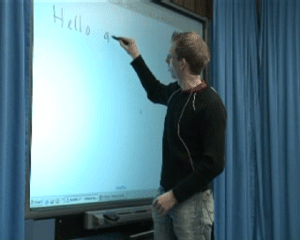

Type 2 whiteboards are the cheapest; ordinary whiteboards
are being used and a video projector is not necessary.
However, they are not particularly user-friendly in a
setting where you do a lot of writing on the whiteboard
(i.e. in a classroom). Often the sensors fail to detect
the signal from the pen properly, and then the picture
on the whiteboard becomes unsynchronized with the picture
drawn on the computer, see the figure below. Furthermore,
a signal might be detected when it shouldn't be, for instance
when you put the top on the pen.
This can be very confusing in a video conference, because
the picture seen by the local party (the picture on the
physical whiteboard) is not the same as the one seen by
the other party (the computer picture of the whiteboard
notes sent through the video conference).
Type 1 whiteboards are more expensive, but also work
much more effectively in a setting which involves extensive
writing on the whiteboard. The pressure-sensitive surface
detects the writing/drawing on the whiteboard digitally,
and transmits it to the computer, thus avoiding the synchronization
problems with type 2 whiteboards. We prefer to use only
dry-ink pens on a pressure-sensitive whiteboard to minimize
cleaning and maintenance, and to avoid the pitfall by
using a waterproof pen.
|

|
The letter "O" is missing on the
computer screen because the sensor failed to
register it
|
An introduction to interactive whiteboards is given in
the section Using
interactive whiteboards in Course 1.
How to actually use the interactive whiteboard is described
in the section New
possibilities with digital whiteboards in Course
4.
|

