2. Technical Stumbling Blocks
Whenever technology is involved, there's always the chance
of technical problems. In this section we look at some common
technical stumbling blocks, and how to avoid them.
Bandwidth restrictions
Whenever you send or receive video, data is transmitted between
you and the other party. The rate at which data is transferred
is called the bandwidth of the connection, and this is typically
measured in bit/s (bit per second) or kbit/s (kilobit per
second.
Every network has an upper limit to the amount of data that
can be transferred over the network at any given time. This
is called the network bandwidth.
If the bandwidth of your video connection is, say, 768 kbit/s
(which gives high-quality video and sound), whereas the network
bandwidth is just 512 kbit/s, you exceed the capacity of the
network, and the result is jerky video and distorted sound
(this is known as packet loss: data packets are "lost" on
the way from one party to the other).
The morale: make sure your network has sufficient bandwidth
for video conferencing applications, which are fairly bandwidth-consuming.
Firewalls
Firewalls are devices (hardware or software) that monitor
the traffic in and out of your local area network (LAN). A
firewall can be configured to block certain kind of traffic,
in an attempt to keep hackers at bay. If the firewall is configured
to be very restrictive, it may not allow video traffic to
pass through, and this would make video conferences impossible.
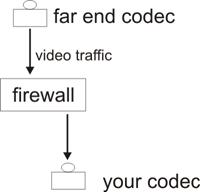 |
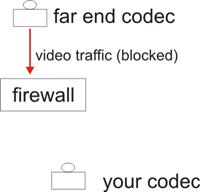 |
A firewall configured to allow video traffic to
pass through. This configuration makes video conferencing
through the firewall possible. |
A restrictive firewalls which is set up to block
video traffic. With this configuration, the video
signal from the far end is blocked, and no video will
be received from the far end. |
Doing video conferences by IP connection (i.e. by a LAN or
WAN connection) is a great asset, because there are no hourly
costs associated with this type communication. Because IP
communication is cheap (discounting installation costs), you
should by default hold a video conference by IP, and only
use ISDN if no IP connection is available.
If you need to use an ISDN connection (i.e. using the telephone
lines), you pay by the minute, and you have to pay for each
communication channel (à 64 kbit/s) you're going to
use.
For instance: If you're holding a multi-part conference with
3 external parties (+ yourself), and each party has a 256
kbit/s connection (that is, 4 * 64 kbit/s connections), you'll
have to pay for 3 * 4 ISDN lines. Assuming that the call rate
is 0,10 euro per minute, the hourly costs add up to
3 * 4 * 0,10 euro/min * 60 min/hour= 72 euro/hour (!).
In short: costs associated with ISDN can be prohibitive.
In addition to the hourly costs, subscription and installation
costs need to be taken into account.
ISDN has one great advantage: it totally bypasses firewalls
.
If you or the far end party is behind a firewall, IP connection
may not be possible. A firewall is a device (either in the
form of hardware or software) which monitors data traffic
coming in and out of your network. Some firewalls are very
restrictive and only allow certain kinds of data to pass through.
In fact, some firewalls only allow traffic through port 80
(HTTP traffic), meaning you can get on the internet, but not
much else.
Videoconferencing equipment uses a rather substantial range
of ports, and if you're behind a corporate firewall, company
policy may prevent the relevant ports from being opened (each
and every open port is a liability, due to risk of network
attacks from crackers).
The upshot of all this: don't put your videoconferencing
equipment behind a firewall. Use a dedicated network segment
reserved for video conferencing traffic. Having a dedicated
network for your videoconferencing equipment also reduces
the risk of overloading your network.
Dynamic vs. static IP addresses
Each and every computer (or video conferencing codec) connected
to the internet needs a public IP address. Since there are
a limited number of public IP addresses available, a scheme
called DHCP (dynamic host control protocol) was designed.
If you're on a network which uses DHCP, then every time you
turn on your computer, you're assigned a public IP address
from a pool of available addresses.
If you restart the computer, you're assigned a different
IP address. This is called a dynamic IP address (i.e. one
that changes each time you log on), as opposed to a static
IP address, which never changes.
What would happen if your telephone number changed every
time you switched off and on your mobile phone? Well, you
would be able to make calls, but it would be impossible for
other people to call you. For precisely the same reason, a
video conferencing codec should not be assigned
a dynamic IP address.
Always use static IP addresses for codecs.
Network address translation (NAT)
NAT allows many computers on the same network to access the
internet using only one public IP address. If you have a broadband
connection at home (e.g. ADSL), you're using NAT. Your internet
service provider (ISP) provides you with 1 &ndash one – public
IP address (this is typically a dynamic IP address; you usually
have to pay extra for a static one). But it's still possible
for you to have, say, 3 different computers in your home connected
to the internet at the same time. In that case, the 3 computers
share the public IP address between them, and a router keeps
track of which computer made which particular request. This
sharing of one public address is called NAT.
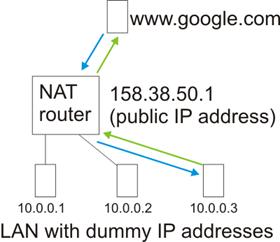 |
In this diagram, 3 computers share one public IP address. One of the computers with a dummy IP
address (10.0.0.3 is not a valid public IP address) requests the webpage www.google.com. The request
first goes to the NAT router, which provides a public IP address, and then the request if forwarded
to the website. The response from www.google.com is then relayed back to the relevant computer.
|
Making video conferencing codecs work with NAT is not a trivial
matter, however. It can be done, but that requires assistance
from a computer administrator. The best solution is not to
use NAT at all, and instead have one public IP address for
each codec.
Limitations to video conferencing
It's easy to get excited about new technology, but don't
forget that video communication is just a limited, stop-gap
substitute for human contact. Don't ever think that video
conferencing can replace physical meetings.
Bear in mind that video conferencing does have its limitations:
· If you're holding a video lecture, make sure your
studies have realistic expectations to this new medium. They
should be made aware that TV quality is still some way off,
and that technical problems may occur
· Image distortions and sound imperfections should
be anticipated and expected
· Unless rules of conduct are established, everyone
ends up talking at the same time, and you can't get a word
in edgeways. This is particularly important in multipart conferences
· Video conferencing lacks the intimacy and personal
touch of a physical meeting
Handling technical difficulties during a video conference
If you hold a lot of video lectures, it's not a question
of "if" technical problems eventually will occur; it's a question
of "when". However, a technical glitch is no disaster, if
you know how to handle it properly.
 This video demonstrates how not to do it.
The video should open in Windows Media Player when you click
on the picture below. This video demonstrates how not to do it.
The video should open in Windows Media Player when you click
on the picture below.
|
VIDEO CLIP |
DESCRIPTION |
|

|
This video shows that even highly experiences lecturers
are liable to panic in the event of technical problems,
and this serves as an example of how not to do it
|
You simply can't expect your mind to be several places at
once. That's what happened to the lecturer in the video: doing
several things at once (concentrating on the lecture and solving
the problem) just doesn't work.
Therefore: whenever technical problems occur, simply pause
the lecture. Then identify the problem (or call a technician),
solve it and resume the lecture.
|

